There is no way to do "variable value" division in Motion — it's a protection from accidental divide by zero errors.
(It's one of the very few "missing elements" in Motion on my "wish list".)
It took me awhile to find the project I used to build for the suggestion I posted back in January... and what I posted was incomplete — an overview if you will. The process was not pursued so it remains **incomplete**.
Starting over:
Set up your data table with a Bezier path. For however many data entry points you need, just click a control point. Type Return when finished and turn off the fill and outline (or set it to Width 1 and Opacity about 25%).
Go to Shape > Geometry.
Set all the X points to sequential values: 0, 1, 2, 3... or 0, 10, 20, 30 — what's going to matter is how many control points you have, so the spacing is basically irrelevant (but it helps if they're evenly spaced.)
Set the Y points to the values you need. Here's a sample (temps in C?):
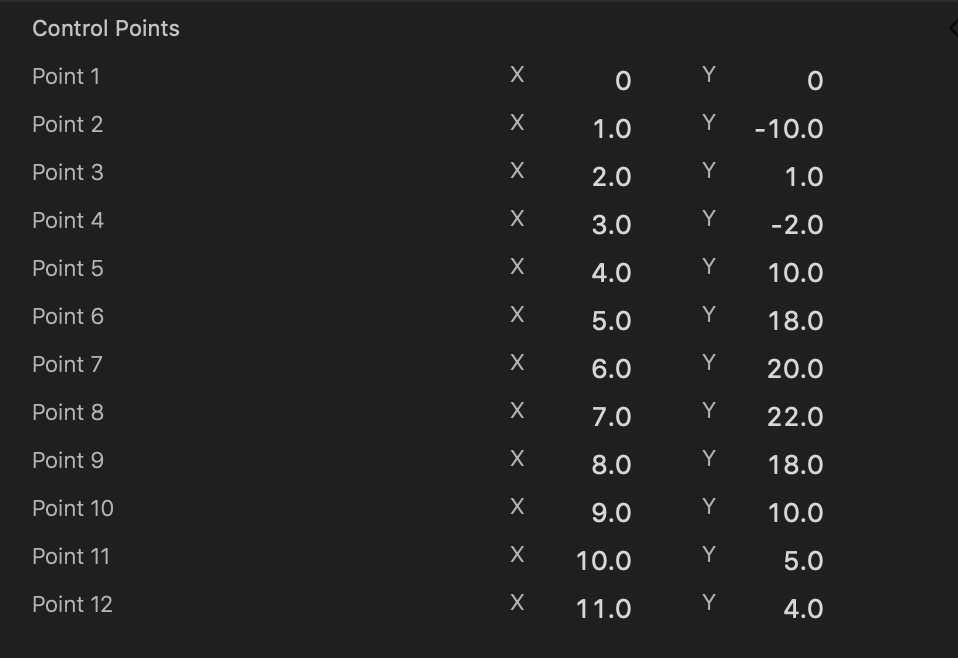
You can use a Null object like a Crosshair, or a shape (name it nullObject) and apply a Behaviors > Basic > Motion Path; set the Path Shape to Geometry and apply the Bezier shape to the Shape Source. **Set the Speed to Natural**.
For this project, use an Onscreen Control for the "lookup" control:
Create another rectangle — doesn't have to be big -- about 200 by 15 or so... call it "CTL"
Add a Filter > Distortion > Poke filter.
To the Center X parameter add a Clamp: Min and Max : 0px to 1px
To the Center Y parameter add a Clamp: Min and Max: 0.5px to 0.5px
Add a Numbers generator (call it CTL value). Turn off Animate and add a Link to the Value.
To the Link Source Object add the CTL rectangle
Source Parameter to Filters > Poke > Center X
Add a Quantize behavior to the Numbers Value
The Step Size will depend on the number of Control Points of the Bezier.
In the example shown above, there are 12 Points. The Step Size will be 100 ÷ (#Points -1)
In this case: 100/11 is 9.0909...
******** Here is an IMPORTANT point about Motion *********
Although you can never see more than 4 decimal points in ANY parameter
Motion accepts and RETAINS* entered values up to 14-15 decimal places
(I'm fairly convinced that a 15th place can be significant, there is no way to prove it is kept
— probably involves the final rounding of the 14th place.)
Therefore, enter 9.090909090909091
[*retains IF you do not select the value again! Otherwise, re-enter the entire value.]
Go back to the Motion Path behavior and for the Offset, Add to Rig > Add New Rig > Slider
Set the Start value to 0 and the End value to 100%.
With the Slider selected, go to Behaviors > Parameter > Link
Set the Apply To to Object.Slider
Set the Source Parameter to Object.Numbers.Value.
The "linkage" goes from the Poke control to the CTL Value to the Slider to the Motion Path Offset.
To finish it off, add another Numbers. To the Value, Link the NullObject > Transform > Position Y for the Source Parameter and set the Scale to whatever the height of your Project is divided by 100. So, if your project is 1080 vertical, then the Scale is 10.8. [You can set up an IndexValue number generator, referencing the Position X of the NullObject and setting the Scale to 19.2 IF your project is 1920 wide...]
Another note about Motion: The graphics going on in the background are on a Square coordinate system (in a 1080vertical project, it is 100x100) and XY values are kept in that space — the Translation to your project will require scaling by the dimensions of the project. [I haven't quantified whether larger project sizes increases the background coordinate system or not...]
As you move the Onscreen Control from left (0) to right (1), the data values should be revealed as the exact values you provided for the Bezier Y points.
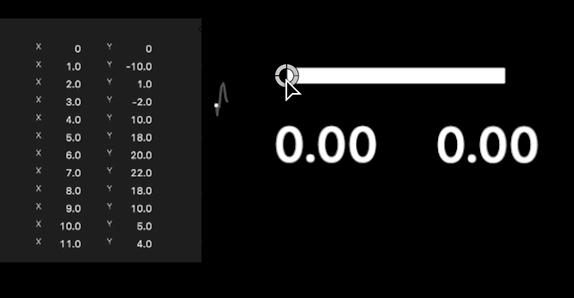
Hope this helps! This was a bit complicated, so let me know if I forgot something or you run into trouble.